Managers Configuration
The Managers Configuration section allows you to manage and configure managers who have access to the system. Managers are users with administrative privileges and can perform various tasks within the agency’s account.
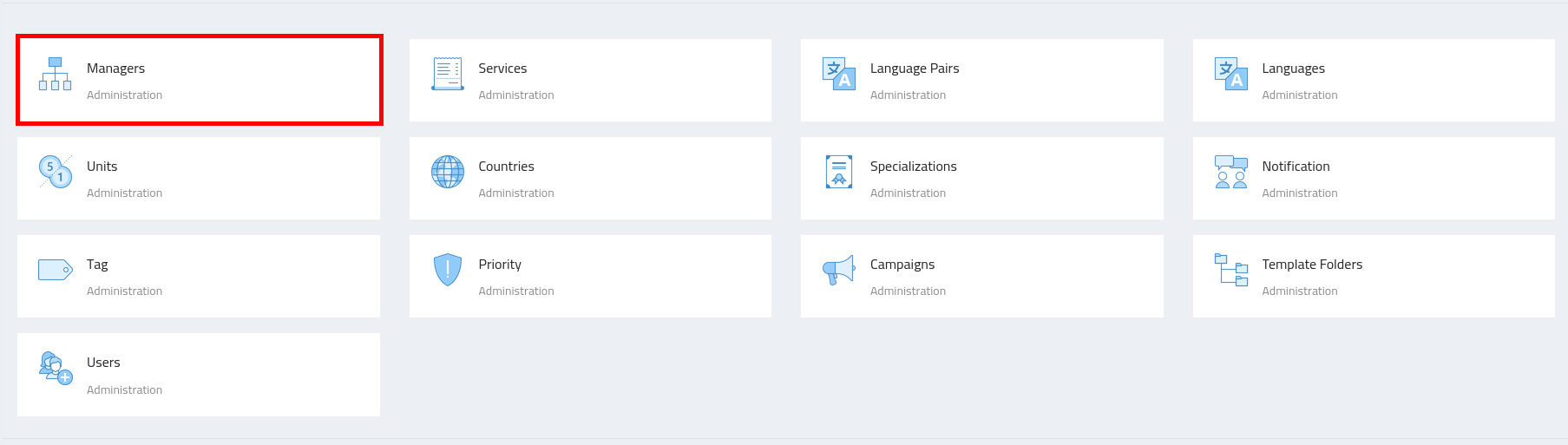
Configuring Managers
-
Navigate to the Admin section, where you’ll find the "Managers" configuration.
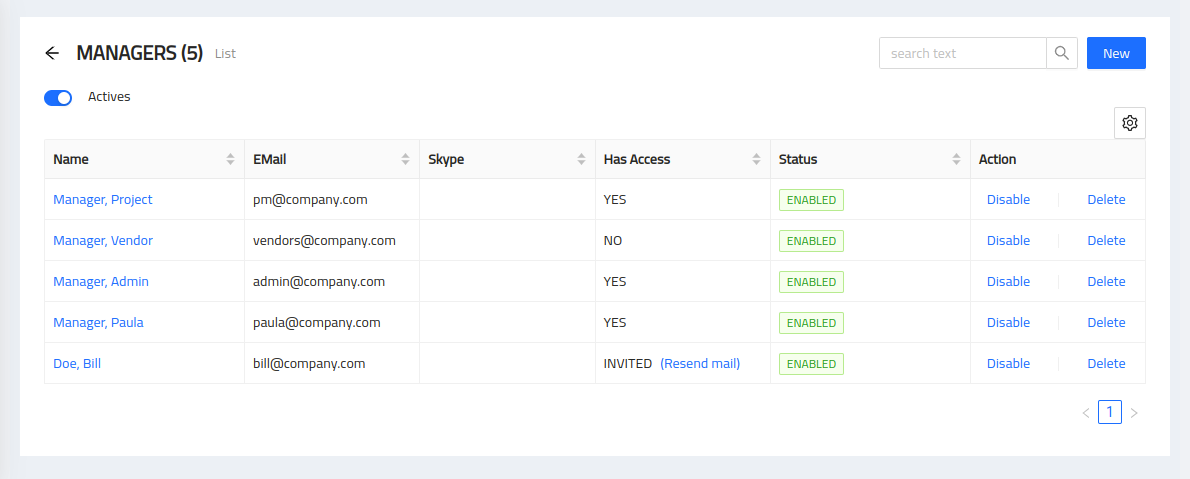
Adding a Manager
To add a new manager, follow these steps:
-
Click on the "New" button.
-
Enter the manager’s name and contact information.
-
Set the appropriate access privileges for the manager.
-
Save the manager’s details.
Editing a Manager
To edit an existing manager, follow these steps:
-
Locate the specific manager you want to modify.
-
Click on the "Edit" button next to the manager.
-
Update the manager’s name, contact information, or access privileges.
-
Save the changes.
Removing a Manager
To remove a manager, follow these steps:
-
Locate the specific manager you want to remove.
-
Click on the "Delete" button next to the manager.
-
Confirm the removal when prompted.
Note: Removing a manager will revoke their access to the system and all associated permissions.
Manager Access and Permissions
Managers have different levels of access and permissions within the system. The available access privileges may include:
- Admin Manager
-
As an Admin Manager, you have full control over the application settings and customization. You can configure agency data, set up user permissions, manage notifications, and handle system-wide configurations.
- Project Manager
-
As a Project Manager, your primary focus is on overseeing and managing the Jobs/Tasks within the system. You can create and assign Jobs, track Task progress, assign tasks to vendors, and moitor Job/Task deadlines.
- Finance Manager
-
The Finance Manager role revolves around financial management within the software. You can generate invoices, track payments, manage purchase orders, and ensure smooth financial transactions between the agency, clients, and vendors.
- Vendor Manager
-
As a Vendor Manager, your role centers around managing the vendor ecosystem. You can add and manage vendor profiles, track their skills and availability, set up pricing, and oversee vendor assignments to tasks and projects.
Please ensure that managers are granted appropriate access privileges based on their roles and responsibilities within the agency.
Notes
One important feature in the Manager form is the "Can log in" checkbox. By checking this box during manager creation or editing, you enable the manager to access the system and perform their assigned tasks. When this checkbox is selected, the system automatically triggers an invitation email to the manager, prompting them to create their password and gain access to the system.
We highly recommend that you carefully manage the permissions and access rights of each manager to ensure that they have the appropriate level of authority for their assigned responsibilities. This helps maintain the security and integrity of your agency’s data and operations.