Projects
The Projects Management section allows you to create, edit, and remove projects associated with your clients. Projects help you organize and group client requests based on various criteria such as department, brand, or specific areas of focus.
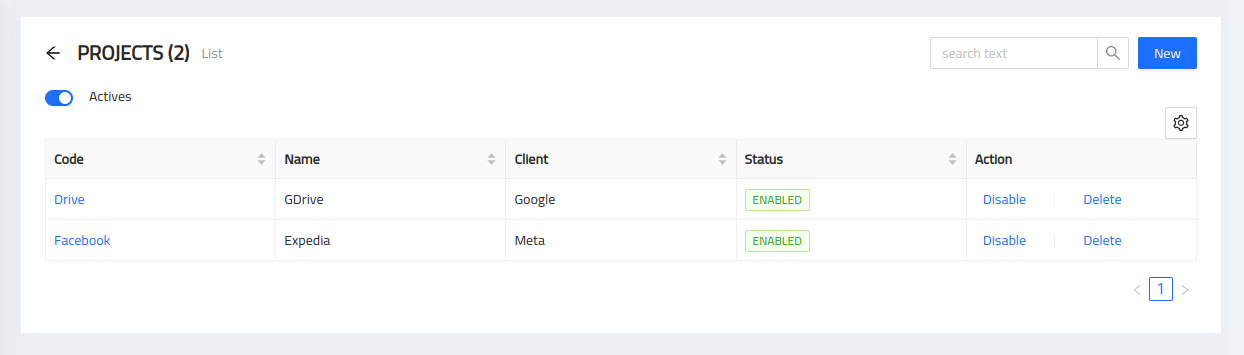
Adding a Project
To add a new project, follow these steps:
-
Click on the "New" button.
-
Enter the project name and select the client it belongs to from the available options.
-
Provide any additional contact information for the project, such as the primary point of contact or relevant team members.
-
Save the project details.
Editing a Project
To edit an existing project, follow these steps:
-
Locate the specific project you want to modify.
-
Click on the "Edit" button next to the project.
-
Update the project name, client association, or contact information as needed.
-
Save the changes.
Removing a Project
To remove a project, follow these steps:
-
Locate the specific project you want to remove.
-
Click on the "Remove" button next to the project.
-
Confirm the removal when prompted.
Project Details
Within each project, you can access and manage various details and associated tasks. Some common project details may include:
-
Project Name: A descriptive name that identifies the project.
-
Client Association: The client to which the project belongs, establishing the client-project relationship.
-
Contact Information: Relevant contact details for the project, such as the project manager, team members, or external stakeholders.
By organizing client requests into projects, you can streamline communication, establish clear points of contact, and ensure efficient management of client-related activities.