Specializations
The Specializations section allows you to configure and manage the list of skills or specializations that vendors can possess. Specializations help categorize vendors based on their expertise in specific domains or industries. Each agency can create, update, or remove specializations according to their needs.
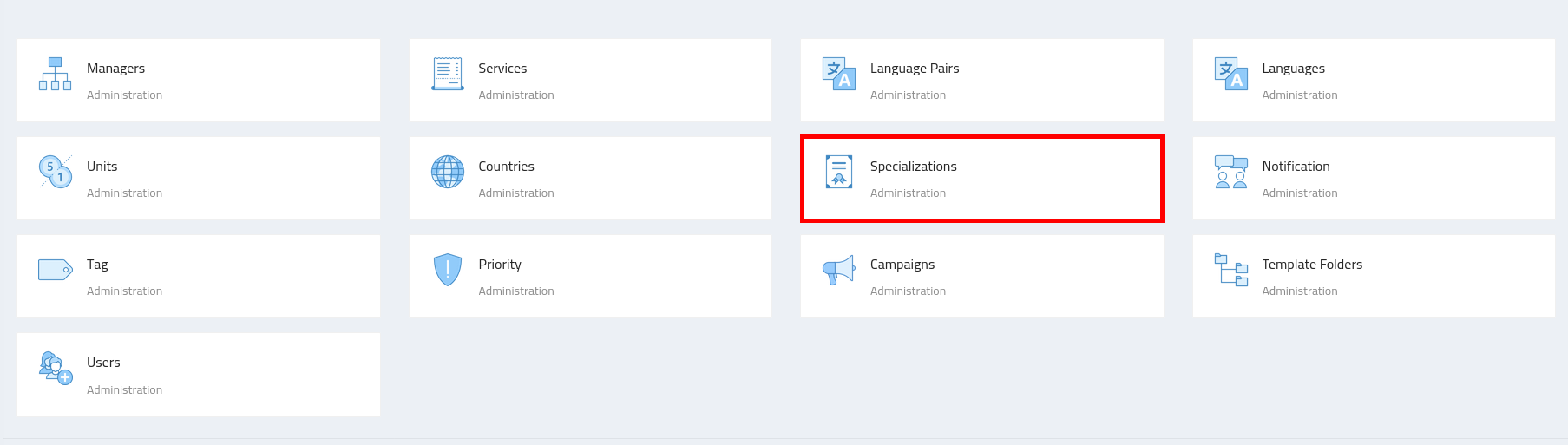
Configuring Specialization
-
Navigate to the admin section, where you’ll find the "Specialization" configuration.
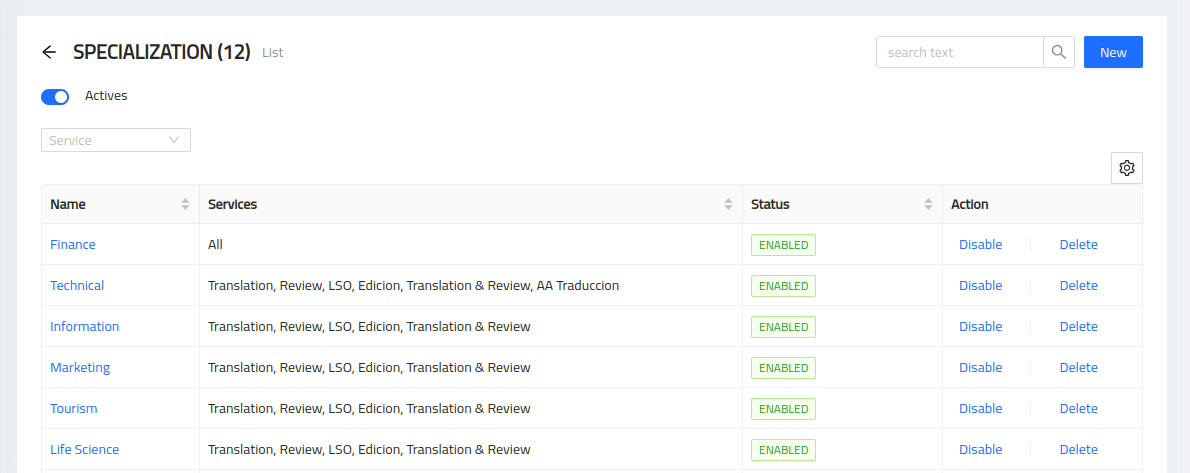
Adding a Specialization
To add a new specialization, follow these steps:
-
Click on the "Add Specialization" button.
-
Enter the name or title of the specialization (e.g., Medicine, Legal, Financial).
-
Save the specialization.
Editing a Specialization
To edit an existing specialization, follow these steps:
-
Locate the specific specialization you want to modify.
-
Click on the "Edit" button next to the specialization.
-
Update the name or title of the specialization.
-
Save the changes.
Removing a Specialization
To remove a specialization, follow these steps:
-
Locate the specific specialization you want to remove.
-
Click on the "Remove" button next to the specialization.
-
Confirm the removal when prompted.
Assigning Specializations to Vendors
After creating the specializations, you can assign them to vendors based on their respective areas of expertise. This helps in matching vendors with suitable jobs and tasks.
To assign specializations to a vendor:
-
Navigate to the Vendor section.
-
Select the vendor you wish to assign specializations to.
-
Choose the relevant specializations from the list.
-
Save the changes.
Note: Specializations are used to enhance vendor search and selection processes, allowing you to find the most suitable vendors for specific projects or tasks based on their expertise and skills.