Tags Configuration
The Tags Configuration section allows you to manage and configure tags that can be applied to vendors for organizational purposes. Tags help categorize and group vendors based on specific criteria or attributes. These tags are only visible to agency managers and are not displayed to vendors.
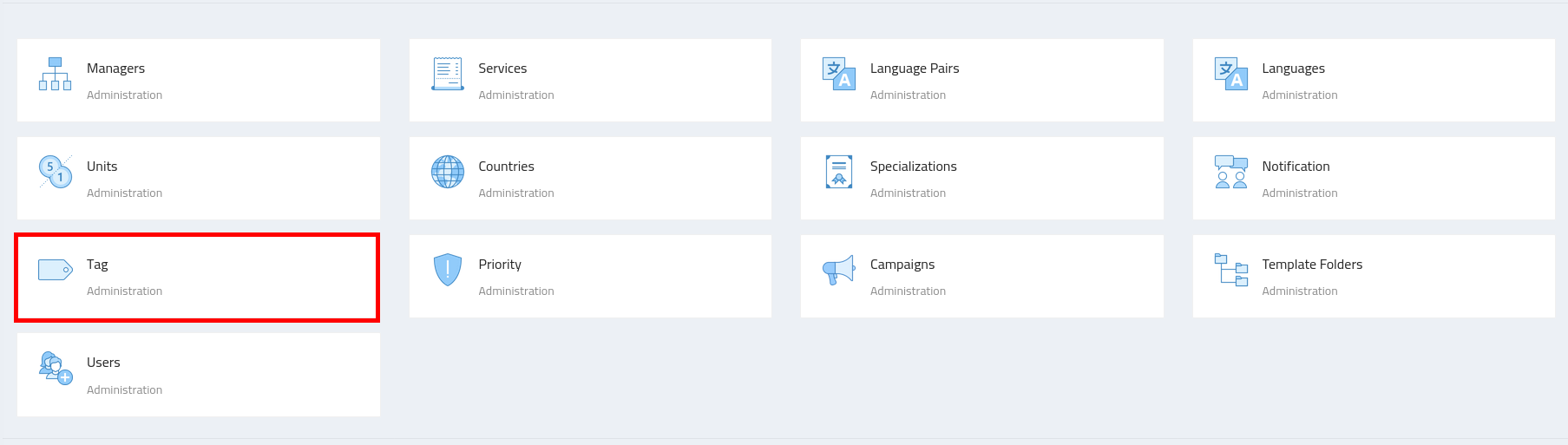
Configuring Tags
-
Navigate to the admin section, where you’ll find the "Tags" configuration.
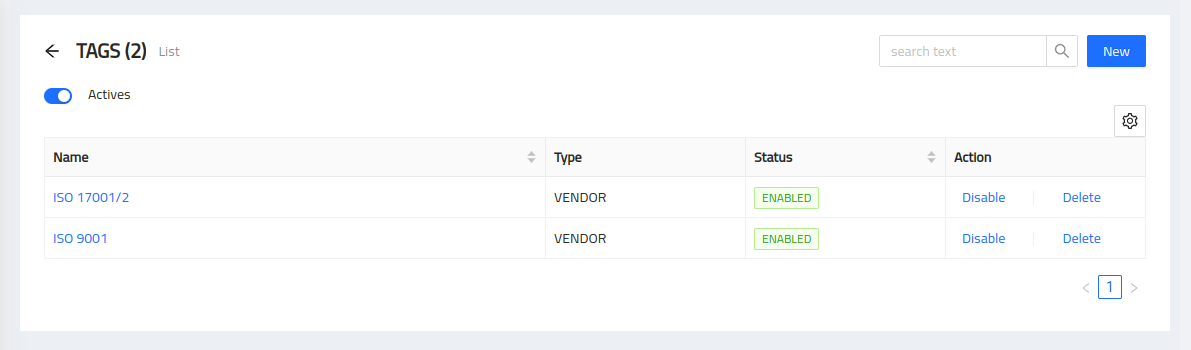
Adding a Tag
To add a new tag, follow these steps:
-
Click on the "Add Tag" button.
-
Enter the name or title of the tag.
-
Save the tag.
Editing a Tag
To edit an existing tag, follow these steps:
-
Locate the specific tag you want to modify.
-
Click on the "Edit" button next to the tag.
-
Update the name or title of the tag.
-
Save the changes.
Removing a Tag
To remove a tag, follow these steps:
-
Locate the specific tag you want to remove.
-
Click on the "Remove" button next to the tag.
-
Confirm the removal when prompted.
Assigning Tags to Vendors
After creating the tags, you can assign them to vendors to group and categorize them based on specific attributes or criteria. These tags help agency managers organize and manage vendors more efficiently.
To assign tags to a vendor:
-
Navigate to the Vendor section.
-
Select the vendor you wish to assign tags to.
-
Choose the relevant tags from the available list.
-
Save the changes.
Note: Tags are internal labels used for organizing vendors within the system. They are not visible to vendors and are meant for agency managers' reference and management purposes.